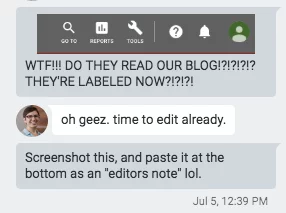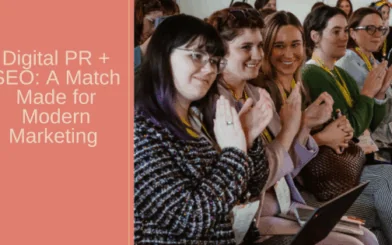Patrick recently discovered Automated Rules in AdWords, which he discussed on Episode 49 of The Redirect Podcast. Here he shares how he found this powerful tool, and how to use it for more dynamic PPC ad management.
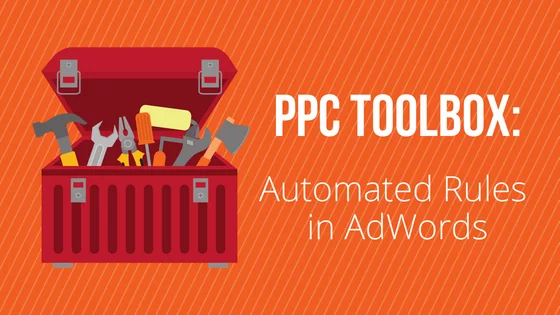
Recently, a PPC client presented us with a list of summer events they would be a part of that they would like to advertise for in a timely fashion. We were already running other campaigns with very strategic focuses and budgets that we didn’t want to muddy with periodic ad groups and events. I suggested a separate campaign for Special Events that had pre-scheduled ad groups for the specific events. They thought it was a great idea and green-lighted the plan.
When I began to build it out, I quickly found out that concept is not immediately possible to put in place on a top level—whoops! Off to the research I went. I was determined to make it work—mostly out of fear of sending an email to the client telling of my over-promise/ under-deliver.
While searching, I repeatedly found answers that said “not possible,” including in the Google-specific AdWords help forums that are 99% old-interface subjects. Digging deeper into the comments in those forums, I found the answers; in a years-old question asking if there is a way to schedule start/stop dates at the ad group level (not campaigns), I found a thread with several “no” answers. A best answer was selected and the thread was abandoned.
A few years later, a person chimed in and commented (to paraphrase), “You can totally do this with automated rules,” which I had never heard of. So then began the quest to learn about automated rules. Turns out they’re quite simple and easy to work with IF you’re working in the legacy AdWords interface…because 100% of the resource material I found was based on old-interface AdWords!
Where Are Automated Rules in New AdWords?
Next quest: Where in the world are the automated rules in the new AdWords? After a few years as an AdWords Manager, I had become comfortable with navigating through the labyrinth of menus and layers of AdWords before the interface changed over to the new beta AdWords that was constantly changing and refreshing (“A new version of AdWords is available, please refres$%(#&%(@&$%^@)%@^%@h.” ????). Now, a year into the new AdWords, navigating is still a task in itself, as things were renamed, moved, features were combined, features were separated, and nothing was where it was before.
But I found it! It was right there, hidden in plain sight in a menu that no longer had name, but a symbol (R.I.P., Prince). When hovered over, the wrench, next to the graph symbol, in the upper right corner in the gray bar, gives a subtitle of Tools, Billing, and Settings. That’s where I found, in the column labeled Bulk Actions, an option called Rules. Could this be the artist formerly known as Automated Rules?!?
Narrator: It was.
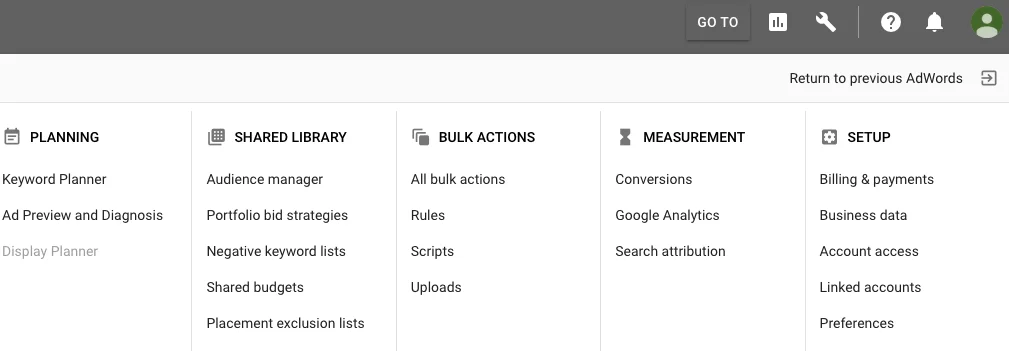
Add the finding of this buried treasure to the list of “grumble” moments experienced while learning the new interface. New AdWords strikes again. But now we’re making major progress.
Editor’s Note: Since this blog post was published, AdWords has updated its interface (were they listening to us?). The symbols in the top bar now have labels, and the submenu looks a little different, like this:
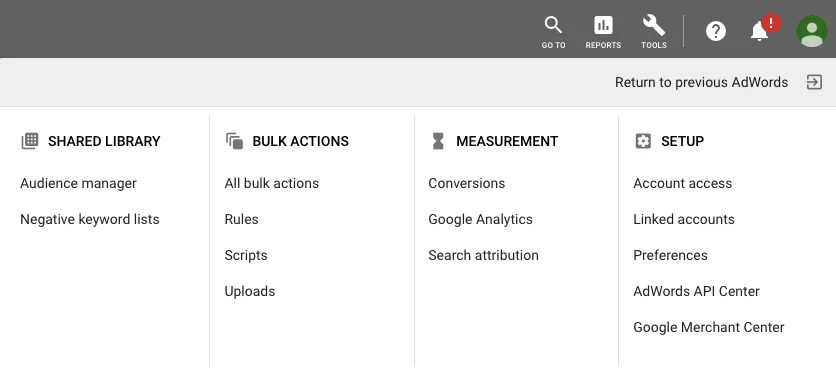
What Can Be Automated?
From there, I found the following options for making automated rules:
-
- Campaign rules
- Ad group rules
- Keyword rules
- Ad rules
- Display keyword rules
- Topic rules
- Placement rules
- Audience rules
- Age range rules
- Gender rules
- Parental status rules
- Income range rules
These are essentially carry-overs from the old interface and have been adjusted slightly. For the sake of my task, I’ll be using ad group rules. I had previously created my ad groups with the desired settings, keywords, and ads, but left them paused in an active campaign.
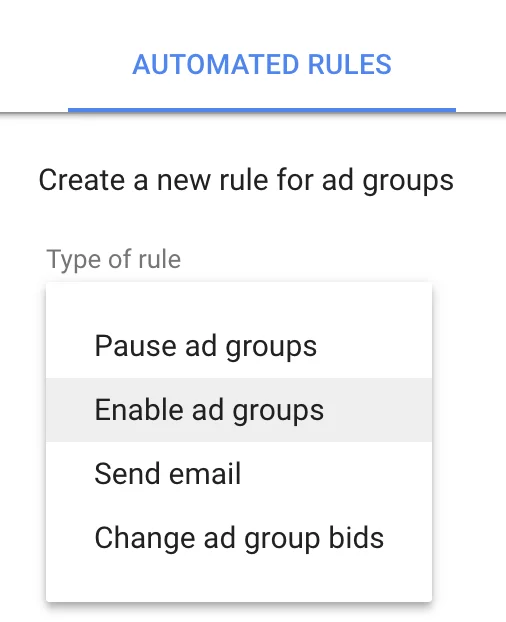
For me, each ad group was based on one of the client’s events. I set up each ad group to receive two rules: Enable ad group, and pause ad group. The options to do so are right there, plain as day. I selected my ad group, didn’t add any conditions, and set the frequency to once; then, I selected a date and time I wanted the rule to be in effect, named the rule, and hit save. Boom. Done. I replicated a start and a pause rule for all the events; now, all my events are scheduled for the entire summer.
Just call me Ron Popeil.
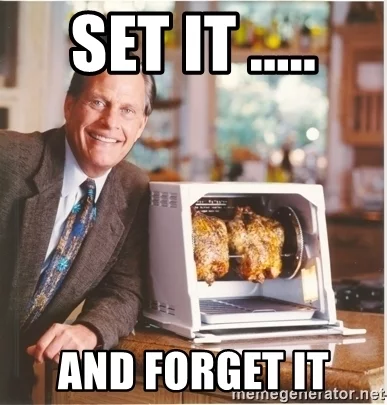
JUST KIDDING! As is the case with any other digital marketing tool, I recommend never setting and forgetting in AdWords.
Monitor Your Rules
At minimum, a weekly check-in is advised. When testing a new theory, it’s best to even check in daily to monitor that everything is going smoothly, especially with a rule that can enable or pause an ad group.
When exploring the list of different types of rules, and the various tweaks within each rule, it becomes clear that there are dozens of different concepts that could be applied, ranging from low-performing keywords (both search and display), to bid adjustments, to ad rotations, to audience settings, and beyond. The options are quite unlimited, and realistically, if you had a concept of some sort of automation, chances are you could probably make a version of it happen here.
Further, you can set up each rule to automatically “take effect” when triggered, or to send you an email notification when triggered, with no action being completed, to give you an opportunity to manually review and approve. For example, let’s say you have an ad rule being triggered when a certain ad has fallen from the top of the page to the bottom of the page; an email could be sent to let you know so you can review and approve the action – OR – you can set the rule to automatically have the ad’s associated keyword bids increased, assuming the general quality score isn’t what drove the ad down.
More Powerful PPC Management
This is a tool that I will definitely be digging into more now that I know where it can be found. The depth of its power can really enhance a campaign and your strengths as an AdWords manager going forward. Treat it as another tool in the toolbox (or a wrench in the menu?) that makes you better at what you do.
Editor’s Note: